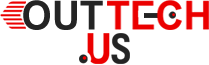Are you frustrated by your slow computer? Do not rush to find a replacement. These tips and tricks can speed up a slow computer.
Many factors affect how fast your computer can run programs, navigate multiple internet tabs, stream media, and edit photos/videos. The efficiency of your computer’s memory use is a major factor. This includes both the storage on your hard drive and your physical random-access RAM (RAM). It takes more energy to start a computer and run it if it is full of unneeded programs or processes.
If you want to speed up slow computer performance, there are two possible options: increase your RAM or free up space on your hard disk. But there are other options.
How Can I Free Up Space On My Computer’s Hard Drive?
You have two options to increase your computer’s memory and boost your performance: either you can replace it with a larger hard drive (if it is removable), or you can make some changes to the files you have on your computer. You don’t have to worry if your programs aren’t in use.
Uninstall programs can be done under the Control Panel or by pressing the Windows key and entering “Add or Remove Programs” in the search box. You can sort programs according to the order they were installed. It might also be useful to sort by “first downloaded” to determine if any freeware is installed on your computer. You can speed up your computer’s startup time by removing any unnecessary programs that are automatically running at startup.
Malware, which is harmful software that can slow down your computer, won’t usually be included in this list. It is misleading by design.
Set Up Your Computer’s Startup Settings
Background programs can slow down your computer and take up precious processing power. It’s easy to open the Task Manager (Ctrl+ Shift + Esc), view all programs running, and close them. However, it’s better to stop your computer from opening these programs in the first place.
Open the Startup tab under the Task Manager. This tab displays the programs that will automatically open when you turn on your computer. To disable any applications that you don’t use every day, right-click them and choose ‘Disable’. The program will not be disabled.
Your Temporary Files Should Be Deleted
Clearing your cache in your internet browser and on your computer is one of the easiest ways to speed up your computer and/or internet browsing experience.
Temporary files are stored on your computer for quicker loading. However, if these temporary files accumulate they can slow down your PC’s performance. You will need to clear your cache by selecting the Disk Cleanup option. This can be found in the Start menu. To delete your Temporary files, select them from the scroll-down menu. You can also empty your Recycle Bin.
Clearing the temporary files in your browser’s settings will clear the browser’s cache. This should be done for every browser (Google Chrome, Internet Explorer and Firefox). To free up as much space as possible
Defragment Your Hard Drive
After you have deleted all unused programs and cleared out any temporary or deleted files, you can defragment your hard drive to optimize the space that you just freed up.
Go to the Control Panel of your computer and select System and Security. Under Administrative Tools, you will find the option of defragmenting your disk. Defragmenting can take up to an hour.