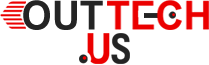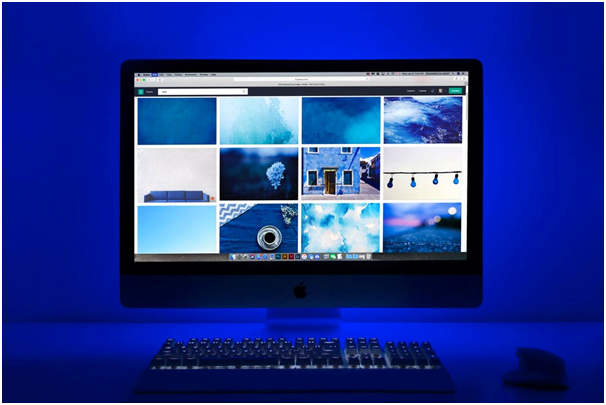Can you retrieve a special photo you took three years ago? If you can’t, you need to learn how to organize and store your digital photographs.
The convenience and increasing quality of the smartphone’s built-in camera have had a massive impact on the consumer camera market. Fewer people are purchasing DSLR’s, film cameras, and other photographic technology because they can take digital photographs on one piece of technology they always carry with them.
The kicker? Being able to take photos effortlessly means that a lot of us are taking more pictures than ever before. Plus, at some point, our smartphones run out of space and we’re left to dump old photos onto a hard drive or desktop.
After a few years, our computers and other storage systems start to look like the wild west. All of your photos are backed up somewhere, but it’s impossible to find them.
If this sounds like you, you’ve come to the right place. Read on to learn more about how to store and organize your digital photographs.
Tracking Them All Down
If you’ve scoured your computer, your iCloud, and even your old devices for your digital photographs and still can’t find what you’re looking for, you may need to take a few extra steps. It’s possible that at some point, you transferred your photos to another device without realizing that several files didn’t make the cut. Then, thinking you’d covered your bases, you deleted them all.
If that’s the case, don’t sweat it. There are a few ways that you can recover the photos you’ve lost. Try here to see which method will work best for you.
Once you’ve got all of your digital photographs together, it’s time to start organizing.
Organizing Digital Photographs on Your Computer
There’s nothing wrong with storing your digital photographs on your personal computer, although you may want to keep in mind that your computer has a limited lifespan, too. That being said, if you’re going to use your computer for storage, you need to do it right.
Name Your Files
Do you want to be able to bring up a number of related photographs from different time periods or places? Consider using file names the way you would use hashtags on websites like Instagram.
For example, say want to be able to pull up pictures of a certain family member from the past five years. One way to make that easier on yourself is to include their name in the file name of every picture you have of them, ie “Stephanie beach 2019” and “Stephanie graduation 2016.” That way, you can type “Stephanie” into your file explorer’s search bar and every picture of Stephanie will come up regardless of when and where they’re from.
Amp Up Your Filing System
Don’t make a new, loose file folder every time you dump your photos onto your computer. Instead, create an easy-to-navigate web of folders that are highly organized.
One way to do this is to make a folder for each year represented by your pictures. Then, within that folder, make folders for each month of the year.
From there, you can either keep every photo from the same month loose in chronological order or you can make even more sub-folders representing each event or location the photos are from.
The Best Way to Use Thumb Drives for Digital Photographs
If you’re going to use thumb drives to store your photos externally, don’t purchase dozens of them that store 1 gig apiece. Instead, invest in a thumb drive with at least 60 gigs of storage.
When you go to upload your photos to them, keep the same organization system you have on your computer. That way, when you go to pull some of your photos from your thumb drive, you can navigate your file folders rather than thousands of loose files.
Using Online Storage
Online storage is a great option if you want to access your photos from any device. It’s important to note that the two most popular options, iCloud and Google Photos, do have a limited amount of free space. However, upgrading to get more storage doesn’t cost a fortune and it’s still the best method to use for permanent storage.
iCloud
If all of your images are taken with an Apple device–whether it’s digital photos from your iPhone or screenshots with your Mac–iCloud is a natural choice. As long as iCloud is enabled on all of your Apple devices, your pictures are backing up on their own.
iCloud will time stamp, date stamp, and even location stamp your photos for you. It also allows you to create folders or rename files if you so choose.
Google Photos
Google Photos is a great choice if you’re not an Apple product user or you are one of the people who still take pictures on a consumer camera. Any image from any device can be uploaded to Google Photos and accessed from anywhere.
Once again, this online option allows you to rename files and create folders. It is recommended that you do use a folder system, especially if your images are coming from multiple sources. To make things easier, get the Google Photos app on your phone so that you can seamlessly upload any pictures you’ve used your phone to take.
Don’t Just Store Your Memories–Organize Them
If you’ve become an avid taker of digital photographs, you’re going to need to consider ways to store and organize all of your files. What’s the point of mastering the art of photography and capturing fantastic memories if you can’t find them later? Our tips will ensure that you never lose track of another digital photo again.
Are you still trying to master all of the technology in your life? Ready to learn about the latest and greatest devices in the tech world? Take a look around at our other posts and find out what’s going on in the digital age.